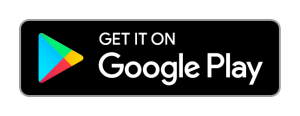Forosupotto is a 3D Chamsys Magicq / grandMA tracker surface on android smart phones and tablets.(Current version 3.0.9)
As of 3.0.2b it also supports PSN/Spotme, PosiStageNetprotocol_v2.03 (Chamsys and grandMA) The demo version is fully functional for 20 minutes. The full version (coming soon) will enable multi touch and have no time limit.
Forosupotto was an idea to provide a means of visually controlling a moving head spot fixture(s) for small venues or one operator events. Ideally the Android device would be at the mid back of the venue on a fixed stand. Forosupotto is best used in landscape mode but will work in portrait, however you will loose X resolution.
Forosupotto takes two touch points and turns them into a UDP packet that is sent to the MagicQ console tracker, MagicQ must be running in unlocked mode for trackers to work. please refer to the Chamsys MagicQ manual for setting up a tracker and a soft palette.
The app is designed to run on Android versions 6 – 10+. The demo version is fully functional for 20 minutes then it will stop outputting information. Closing the app fully by selecting the square navigation button and closing it by either the X or throwing it off screen will allow you to restart the app for another 20 minute session.
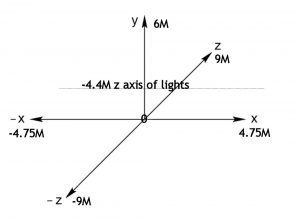
The diagram above shows the 3D space the app operates in as a default. The room is 9.5M wide (X), 18M long (Z), The height (Y) is set to the highest lighting fixture although this could just be the height of the fixtures that you are controlling. Forōsupotto uses these numbers to scale the screen in order to turn various sized screens into the numbers that MagicQ requires.
Upon start-up Forosupotto will display the splash screen for 3 seconds, it will then activate the first camera (usually the rear) and display the live camera view on the screen. It will draw a X-Y in the top left corner and a narrow rectangle on the left (4), touching inside the rectangle will move a green dot and change the Z axis co-ordinates. Touching in the middle of the screen will move an orange dot (3), this controls the X-Y co-ordinates.
The camera can be zoomed if the device supports it by using the volume up and down buttons.
In order to talk to MagicQ a WiFi or a USB network connection is required on the Android device. To change the settings in Forosupotto touch the pencil editing symbol at the top (2).
Cameras can be switched if the device has the capability by pressing the round arrow button (1) at the top of the screen. Clicking the ? at the top will bring up the help screen.

Forosupotto Settings screen.
MagicQ trackers require five blocks of information two of which are a name for the tracker and a tracker id, tracker id’s start at 0 but are offset by 1 on the MagicQ screen. i.e. Tracker 2 shows up as tracker 3 on the MagicQ status screen.
Set the ip address to the IP address of your MagicQ console.
The Z axis offset of spotlights is the Z axis position of the fixtures you wish to control. For example in our demo below we are using 3 60W LED spotlights.

Planned updates:
1.Add PSN/SpotMe. Done
2. Add centre offset compensation to XYZ
Releases:
2020-09-17: Initial 3.0.0b
2020-09-19: Update 3.0.3 added support for PosiStageNetprotocol_v2.03 as a “Protocol” switch in the preferences
2020-09-19: Update 3.0.4 Tidy some text up
2020-09-21 Update 3.06 Added a help screen, cleared up a timing issue, moved the clickable icons to the top rather than the right
2020-09-22 Update: 3.0.7 Fixed a memory allocation error relating to Android V6, Updated camera library view class to 1.0.0-alpha16
2020-09-24 Update and release to production, Minor cosmetic bug fixes.